There is a whole lot of debate about nearly every aspect of running and managing a website, but there is one thing that everyone can agree on: slow is bad.
Research proved it.
According to a research done by Microsoft Bing search team, less than 2-second increased delay in page load reduced user satisfaction by 3.8%, lost revenue per user of 4.3% and reduced clicks by 4.4%!
Site speed is even now a ranking factor for Google that we can’t afford to ignore.
If your site load speed is slow, you’ll see bounce rates soar through the roof, as users decide that they can find all of the information that is taking forever to load on your site elsewhere.
As your user experience tanks, even dedicated fans of your site will give up and move on to another corner of the internet. Earnings from your niche site will drop as quickly as your page views, and before long, there won’t be much left of your site to speak of.
If all of that sounds bleak and dramatic, it’s not: experts agree that as a niche site owner, loading time affects your bottom line.
If your WordPress powered niche site loads slow, what can you really do? How to speed up your WordPress site?
What steps can you take to assure that your WordPress site loads quickly, and that you are doing everything you can to increase niche site earnings?
[toc]
I know the feeling of being owner of slow websites. I had to find out the solution of getting out from this uncomfortable situation.
Here are some of the ways I implemented to boost my WordPress Powered niche website speed.
Note: I’m not a tech guy. So I asked my WordPress Ninja friend Eunus Hosen to help me to come up with even more detailed guideline to boost your WordPress site speed. Some part of the post is contributed by him.
Start With Site Cleaning
 There are a lot of things you can add to your WordPress site to help speed it up, and we’ll get to all of those techniques on this post.
There are a lot of things you can add to your WordPress site to help speed it up, and we’ll get to all of those techniques on this post.
But before you start adding things and worrying about all of the steps you aren’t taking, one of the most important things you can do is a little bit of basic cleaning.
Here are three cleaning steps you can take immediately to help speed up your site.
1. Check Image Sizes
For most niche sites, load speeds start dropping as a result of there being just too much data too load on each page. One of the easiest and quickest ways to make it light is to make sure that all of your images is compressed.
If you have some time on your hands, you can go through each image on your site and decide if it is compressed sufficiently, or is too big for its intended use. Or, for a more practical solution (the one I follow for all of my niche sites), let the Smush It WordPress plugin do the work for you.
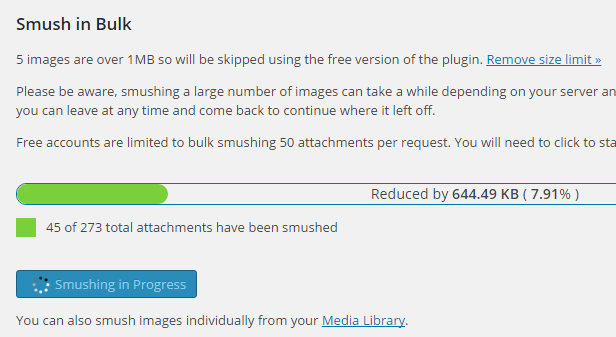
The plugin can check all of your images uploaded on the server and make sure everything is compressed. Furthermore, it will help you upload and utilize the right image size and definition in the future.
2. Delete Obsolete Plugins
As discussed on my previous post about WordPress Plugins for Amazon Niche Sites, there are thousands of plugins available for WordPress on the directory. A new requirement means just a new plugin in your site.
But every additional plugin can slow down loading speed, and sometime make your site less user-friendly. So you should be very intentional about un-installing plugins that aren’t useful to your site any longer.
You need to identify the plugins eating your lion share of resources. There is a great plugin (another plugin!) to identify those resource killer!
Check out “P3,” the Plugin Performance Profiler, to help you get rid of unnecessary plugins now. Here is the the screenshot from one of my sites showing which plugin is taking up my resources that help me taking decision on uninstalling.
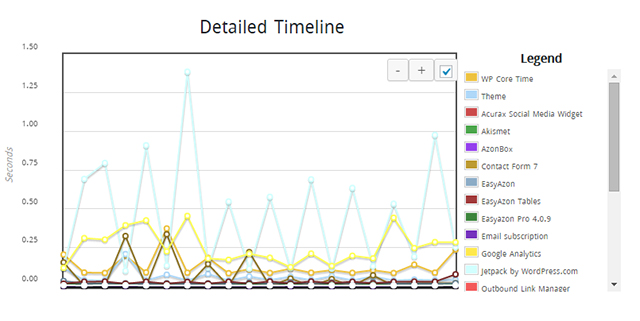
3. Clean Your Database
Your WordPress database can be incredibly helpful if you make a mistake in updating your site, but it can also have an extremely negative effect on site load times if you don’t keep it clean and well-maintained.
WordPress stores all of your site revision, all of the comments made on your site (even one’s that you don’t “approve” and users will never see) and a whole lot more information on the backend.
You can make your site perform better by removing the unnecessary information from the database.
I use WP-Optimize to clean up my niche site database and speed up the site by getting rid of unnecessary storage.
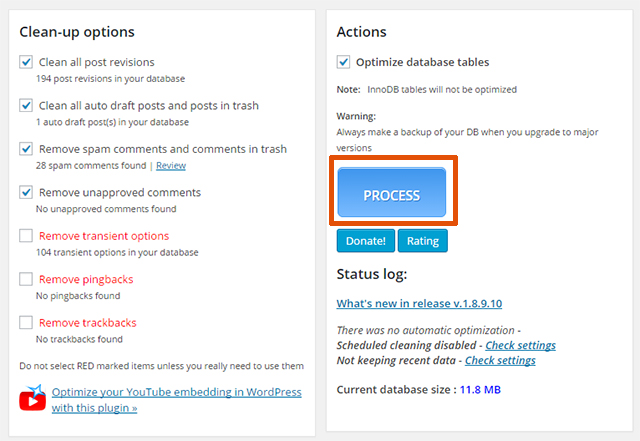
Infrastructure Improvements That Speed Up
For most users, some of the basic spring cleaning techniques that I mentioned above will make a huge difference in niche site loading speed. But there are a couple more tasks pending to make the site even faster.
Here are some of the most fundamental under the hood infrastructure improvements you need make to see your site’s loading speeds soar.
1. Cache Your Site with W3 Total Cache
Aside from post content optimization, you have to make sure that you’re using proper caching system to your site to make it super-fast. I use W3 Total Cache, One of the most popular and powerful caching plugin for WordPress to cache the site from server end.
By using W3 Total Cache, you will notice that your user experience is immediately and dramatically improved. Download times are quicker, load times can happen instantaneously, and your site performance overall will be helped in a big way.
In order for the cacheing plugin to properly boost your site’s speeds though, it needs to be correctly configured and set-up for your site’s needs. By checking out the “Installation” tab on W3 Total Cache, you’ll find some of the most important things to keep in mind in the opinion of the plug in’s original developer.
The default install settings are decent for most users, but by experimenting and tweaking the app, you can find some ways to make your WordPress site even faster.
You can also check this article to get more details about the setting.
2. Upgrade your Hosting
One of the most important elements of a niche site with good load speeds is a quality hosting. And yet, many niche site builders opt not to improve hosting, simply because the cheap site hosting that you can find appears to get the job done.
But by opting to pay more for better hosting, you’ll see your load speeds dramatically increase. (And eventually better search engine ranking, more traffic, more page view and more money!)
When you opt to improve your hosting, make sure you know what “improve” really means in this context. Many niche site builder think that switching to a more expensive, big, name brand hosting service is the best thing you can do to improve site speeds. Not so.
Pat Flynn recommend Bluehost, Spencer Haws recommend Hostgator, Rohit from TechTage recommends InMotion Hosting and Jon Haver recommend iPage. I personally use Turnkey Internet and so far it’s working great.
If you are working with a bigger plan and comparatively with bigger project, I will recommend you to go with WordPress specialized hosting like Web Synthesis or WP-Engine.
Update: I sold one of my niche sites last week. The buyer wanted to transfer the site to iPage. Then I hired someone to do it on my behalf, but he failed because there were no available resources on how to do it.
The main problem was; iPage have cPanel and they have their own control panel system for users. The data structure and file systems don’t match with other cPanel hosting providers.
When we contacted to iPage regarding the issue, they asked $150 just for the migration.
If you want to go for iPage, I hope you will consider this issue. It might create a problem in future transfer somewhere.
3. Utilize a Content Delivery Network (CDN)
Lots of optimization tips and tricks can sound like a foreign language to niche site newbies, but the benefits of a CDN are straightforward and easy to understand. By putting your site’s data closer to your users, a CDN improves load times. Pure and simple.
CDN’s have hosting centers all around the world, and your site’s info will live there as well as on your primary hosting platform. MaxCDN is a great paid CDN service, and you can experiment with Cloud Flare for a free option.
I use Cloud Flare on some of my sites. However, as setting up CDN takes time, I rather go for WordPress’s default CDN, Photon. To activate photo, Install JetPack on your site first. Now Enable Photon from setting and you are done.

From now on, your website photos will be served from WordPress.com’s server, not yours.
Other Tips for Improving WordPress Site Speeds
Using the three infrastructure improvement tips above, and the three cleaning tips I mentioned earlier, you can drastically improve the loading times of your WordPress pages.
But if you try those fundamental tips and don’t see any big changes in your user experience, you got some other problems that need to be resolved.
1. Use a Lightweight Theme
Lots of WordPress themes are bloated and slow down your site just by their design. Make sure that the theme you build your site around is fast and sleek by design.
Don’t just choose the theme full with poor coding and makes your site slower in performance.
I use the following themes for my niche site projects.
2. Use Updated Version of WordPress
If your site is relying on an older version of WordPress, you could improve your load speeds a bit by doing something as easy as updating WordPress.
3. Disable Hotlinking
If your site has a lot of popular images, your site speed may be hit hard by other web masters hotlinking your images. When they do, your hosting covers views on other sites, which is bad news.
You need to disable the hotlinking to stop other people to eat your bandwidth and make your site slower.
Here is a step by step guideline on how you can do for your WordPress niche site.
There are number of ways how can you can disable hotlinking. I am discussing three ways to disable hotlink on your website:
- Disable Hotlinking from cpanel: If you’re using any hosting like Bluehost, Hostgator or any hosting those who offer cpanel, you can disable hotlinking from cpanel. Follow these steps:
- Login to your cpanel
- Click “Hotlink Protection” under “Security” section like bellow:
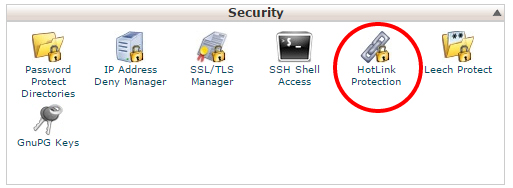
- On the next page you enter all of your website address and enter file extensions that you want to block from hotlinking.
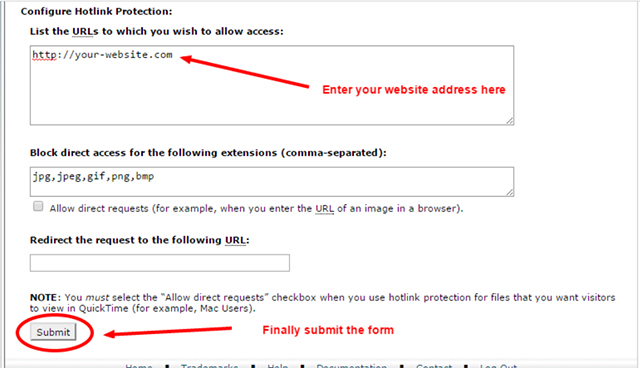
Finally submit the form. You are done.
- Disable Hotlinking with htaccess: If you don’t have access to cpanel but you’ve FTP access, you can add the following lines of codes to your .htaccess file. The .htaccess file is located in your WordPress root directory.
[code]
RewriteEngine on
RewriteCond %{HTTP_REFERER} !^$
RewriteCond %{HTTP_REFERER} !^http(s)?://(www.)?yourdomain.com [NC]
RewriteRule .(jpg|jpeg|png|gif)$ – [NC,F,L]
[/code]
Don’t forget to replace “yourdomain.com” with your website address.
- Disable Hotlinking with WordPress Plugin: There are number of plugins in available in the WordPress plugin directory to disable hotlinking.
- Hotlink Protection : Note: This plugin does not work on subdomain
- iThemes Security : This is one of the best plugin for WordPress Security. It also allows disabling hotlinking as part of security:
- ByREV WP-PICShield: This plugin does a lot of things besides diabling hotlinking. This plugin also allows you to add watermark to your hotlinked images.
3. Add Image Lazyloads
When a visitor land on your site, and the page he land has multiple image, the system automatically load the images at once that could take a couple of seconds extra time to load completely.
This slow loading can frustrate your readers. You can skip all image loading at a time by adding image lazy load option on your site. This option enables loading your images when users reach to the specific image area or scroll. So the first loading is done faster than before.
I use Thrive Theme for my site and they have image LazyLoad option by default in the control panel (check awesome ThriveThemes now)
If you use any other theme, there is a free plugin to lazyload your images.
4. Remove Inactive Plugins
If you are like me, you love to try new plugins on your site and see the impact. We sometime install plugins that we don’t really need. Whenever we realize, we do deactivate and forget.
Deactivated plugin don’t slow down your website directly but still eats your resources and can potentially be harmful in the future. As you are not using the plugins anymore, completely remove them, don’t just inactivate and forget!
Wrap Up
Wrapping up. Here is the list of work you can do to speed up your WordPress site.
- Choose (or upgrade) to any faster hosting service
- Choose (or Upgrade) to any lightweight theme
- Install and properly setup W3 Total Cache
- Activate Photon or any other CDN
- Optimize images with Smush It
- Delete Unnecessary Plugins
- Clean your database using WP-Optimize
- Disable hotlinking to your image
- Enable Lazyload option
- Remove inactive plugins
Final Verdict
While trying the tips above, keep a few things in mind.
First, you should be auditing your site often to make sure that you are doing everything you can to keep speeds up.
Test your speeds with a tool like Pingdom and go through our tips above to make sure you’ve taken what steps you can to boost your load times. Always make sure to only make changes one at a time, so you can pinpoint what helps or hurts load times.
Finally, remember that you get what you pay for. Investing in a premium CDN and better hosting plan will cost you now, but could change the trajectory of your WordPress niche site in the future. Faster load times are important, and it’s important that you do everything you can to boost your site’s speed.

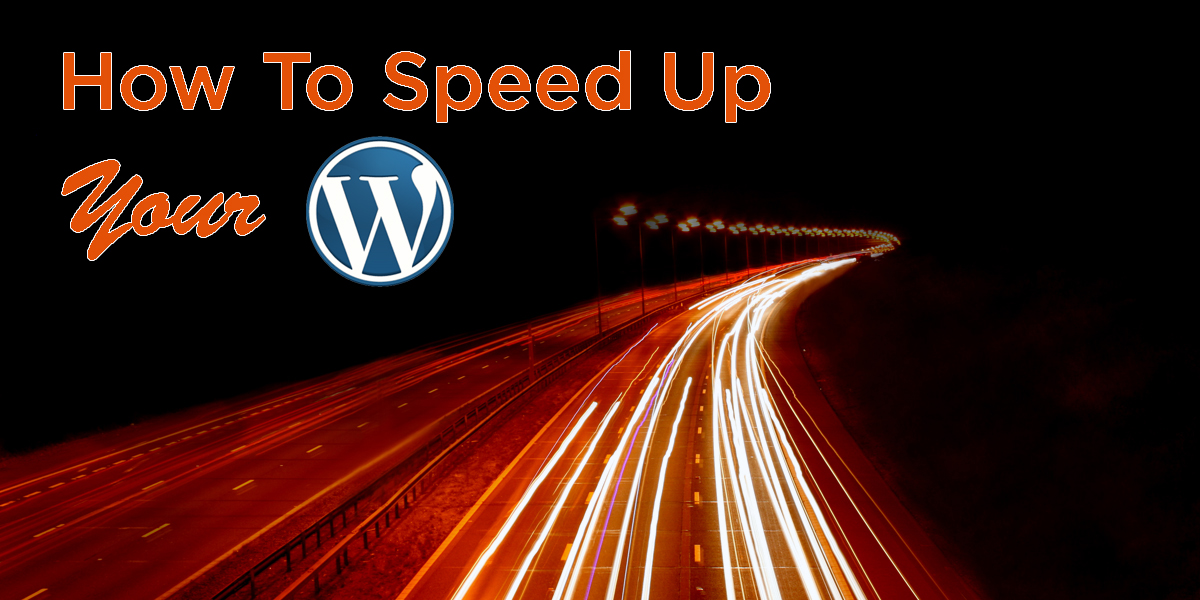
Hello Al-Amin Bro,
Thanks for the great sharing. Got some new points like Using CDN and Image Hotlinking here. Going to utilize these points to increase my niche WordPress blog loading time. 🙂
I’m glad that you loved the post, Fakharuddin! 🙂
Though Wp-Optimize is the most popular plugin when it comes to clean up and optimize wordpress database but there’s a problem with it. Wp-Optimize use sql query to delete post revisions which means there will be orphaned data left behind. In that case Wp-Sweep is more preferable. 🙂
Check following article…
http://www.wpbeginner.com/plugins/how-to-clean-up-your-wordpress-database-for-improved-performance/
I’m using WP-Optimize after getting suggestion from fellow marketers and WordPress bloggers. I don’t know much about the technology or system they are using.
Thanks for pointing it, I will definitely check!
Yap even i used to use that as well but not anymore after reading syed balkhi’s post.
And forget to mention you missed few seeding up points such as ETags and Leverage Browser Caching via .htaccess. 🙂
such a great article .. thanks for sharing.
I’m glad that you loved the post. Keep visiting marketever 🙂
I have activated “photon” as per your instruction, Thanks Al-Amin Kabir, keep up posting your great Article.
I’m glad that the article helped you, Mahbub Osmane!
Great list, but I would like to add some more methods to speed up WordPress site.
You can use WP-optimize plugin to optimize the database, enable GZip compression, use CSS Sprites, reduce the HTTP header requests etc.
But, the article was really nice. Thanks for sharing. 🙂
Thanks for the heads up, Arbaz Khan 🙂
Great post Al-Amin,
This is my first visit to your site and i came through your comment on Jon Haver’s blog however, i like what you’re doing here, awesome job indeed.
Coming to your post, ensuring your blog loads as fast as possible is very necessary in order to boost your blogs user experience.
Having a slow loading blog is really the best and easiest way to turn your readers off upon reaching your site. You know that slow loading sites can be a pain in the ass especially when you do not have a strong internet connection.
It is therefore very advisable to fasten your blog loading time in order to maintain a successful blog.
Blog comment works, ha ha!
Welcome to Marketever. I hope you will enjoy my contents 🙂